Pricing Reports
How to generate a pricing report.
Pricing Reports
Step 1: Tap Admin > Reports > Pricing
This will take you to the pricing report menu.
- On the report, you can click the name of any employee to see their work history pertaining to that task or package.
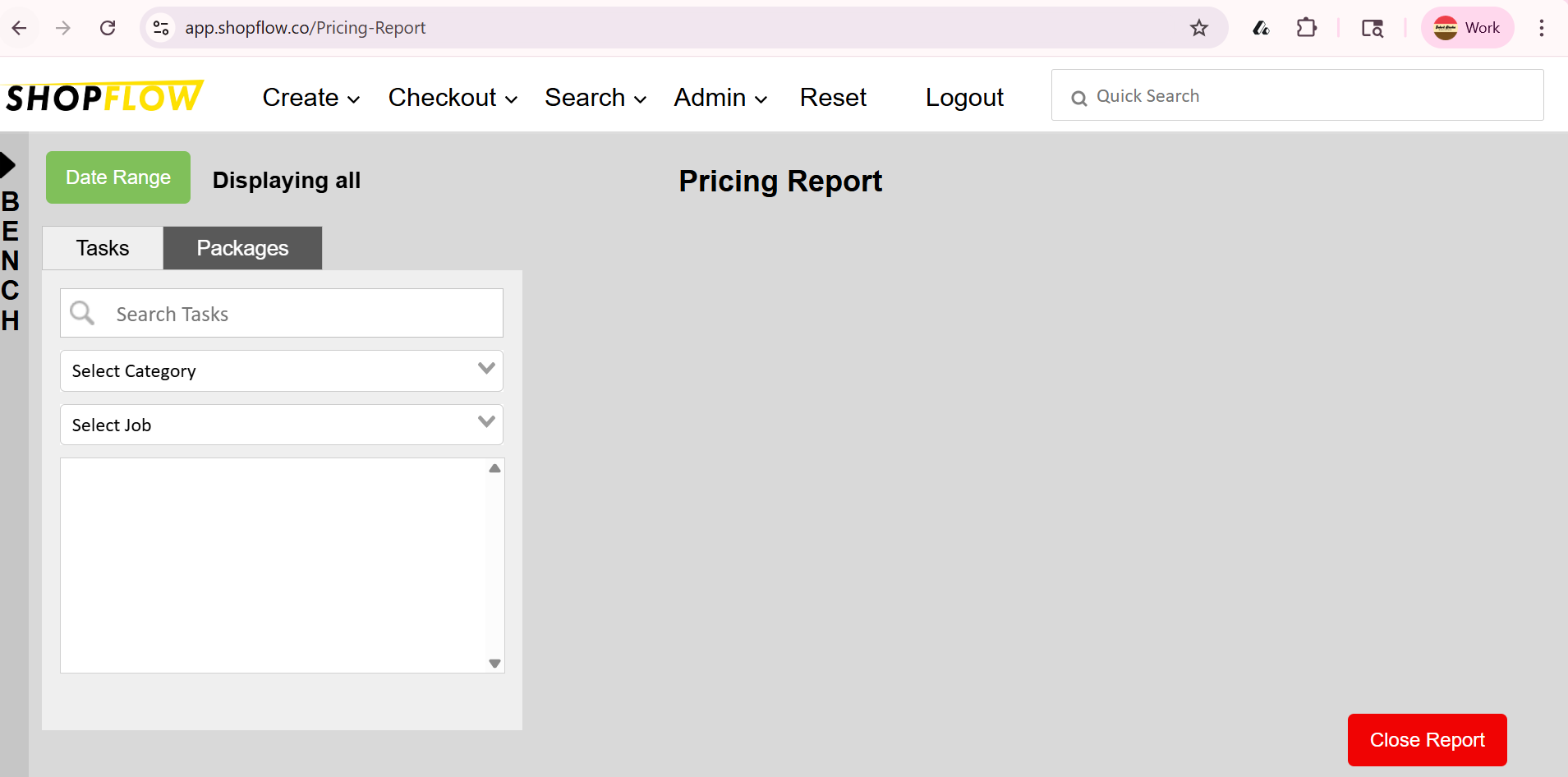
Step 2: Generate report
On the left side of the page, you will find two tabs that you can search through: "Tasks" and "Packages". You can select any item listed under these tabs to generate a report for it.
To generate a report:
- Tap on an item in the Tasks/Packages tabs (it will be highlighted in blue)
- Hit the green "Run" button to generate the report.

This report will display a variety of details, including:
- Estimated time and charge
- Average completion time
- Average charge
- A list of employees who have completed the selected task
- Personal statistics for each employee
Note: You can tap on any employee's name to see their completion history of the selected task.
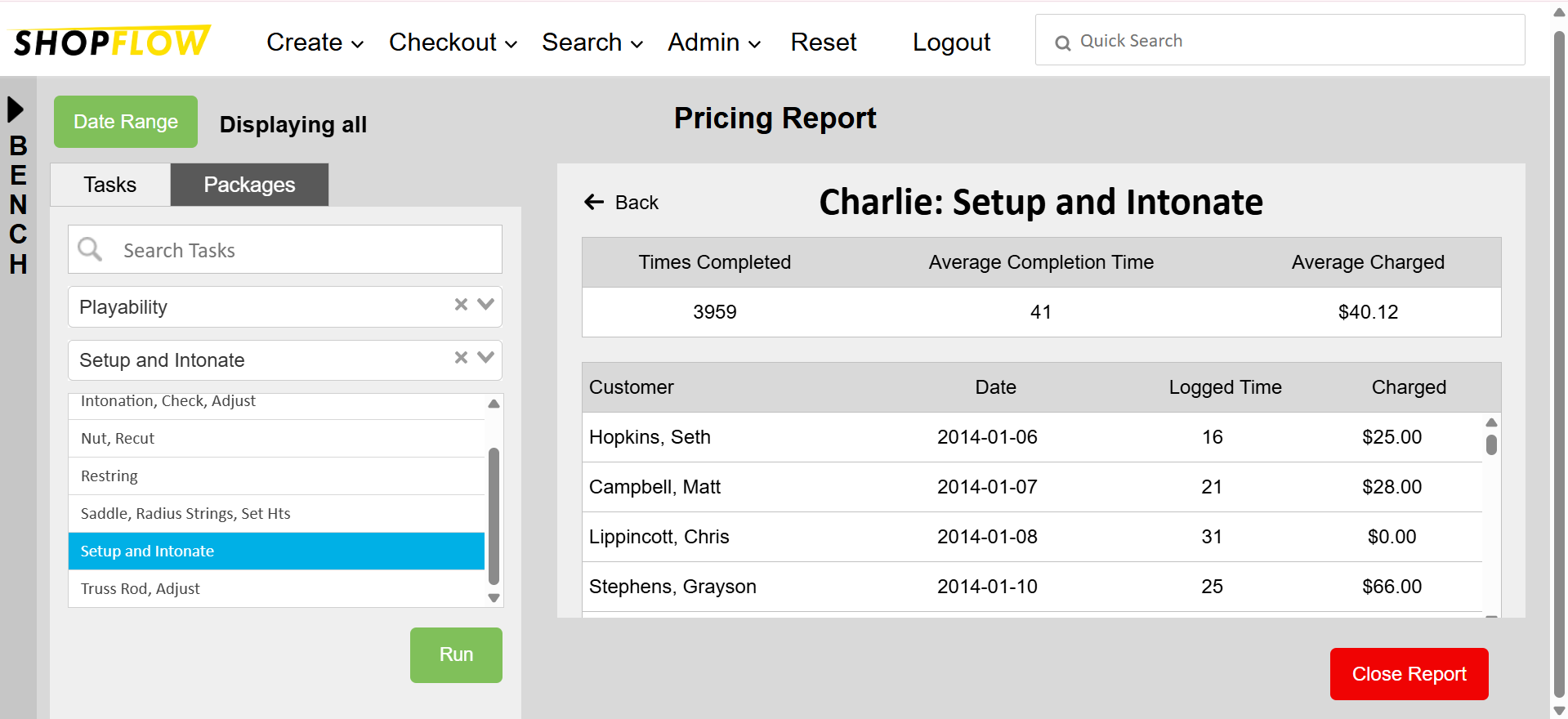
Editing Tasks and Packages
When viewing a pricing report, you can also make changes to the tasks and packages your shop offers.
Step 1: Tap the grey pencil icon next to the report title
On any pricing report, there will be a grey pencil icon displayed next to the title. Tapping this icon will allow you to edit the details of the task or package that you generated the report for.
Step 2: Edit details in the popup menu
The task editing menu allows you to make changes to the following details:
- Title
- Description
- Estimated completion time
- Price range
- Attributes
Simply tap on a field to make your desired edits.
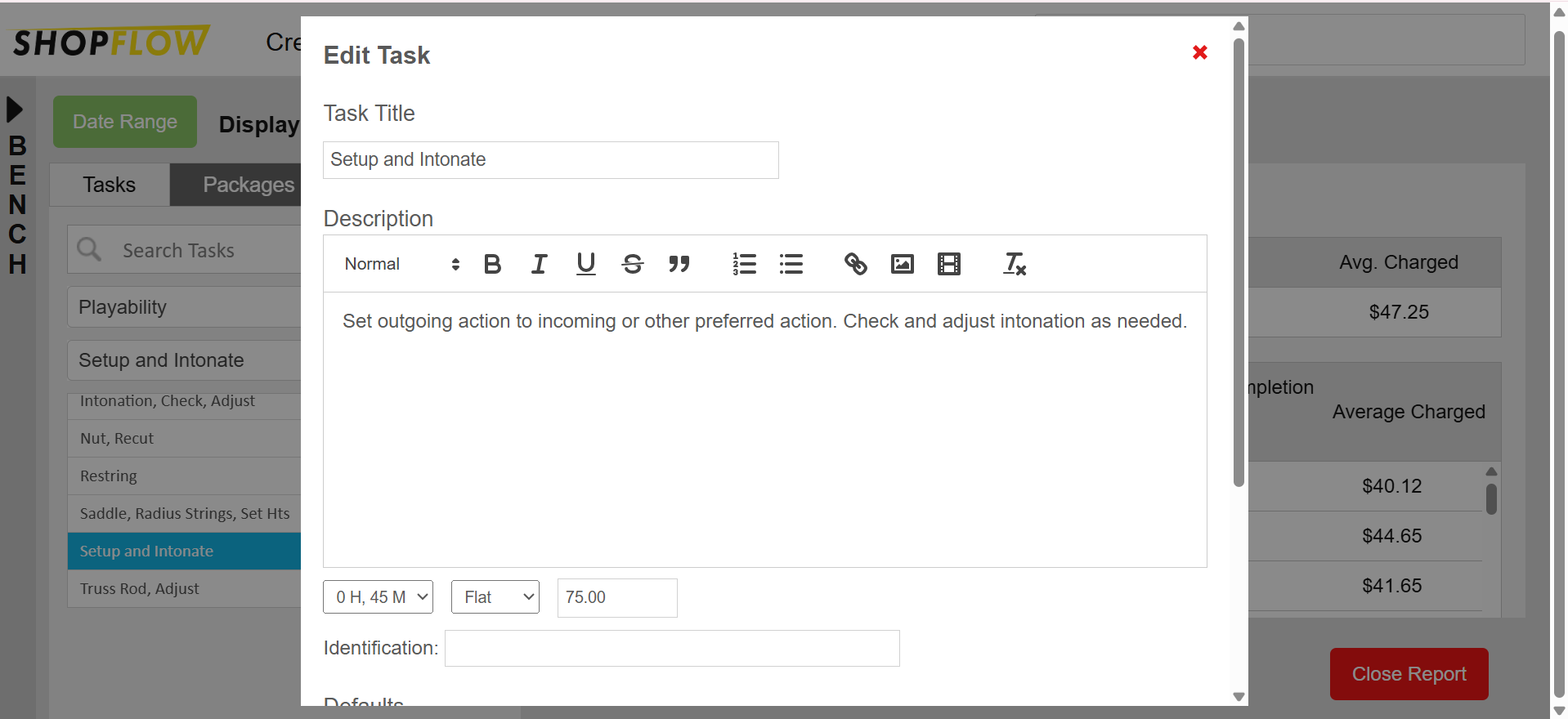
Step 3: Tap the green "Save" button to save your changes
